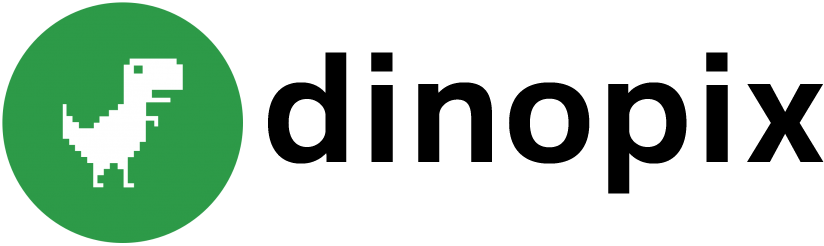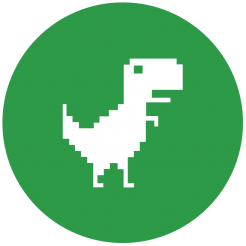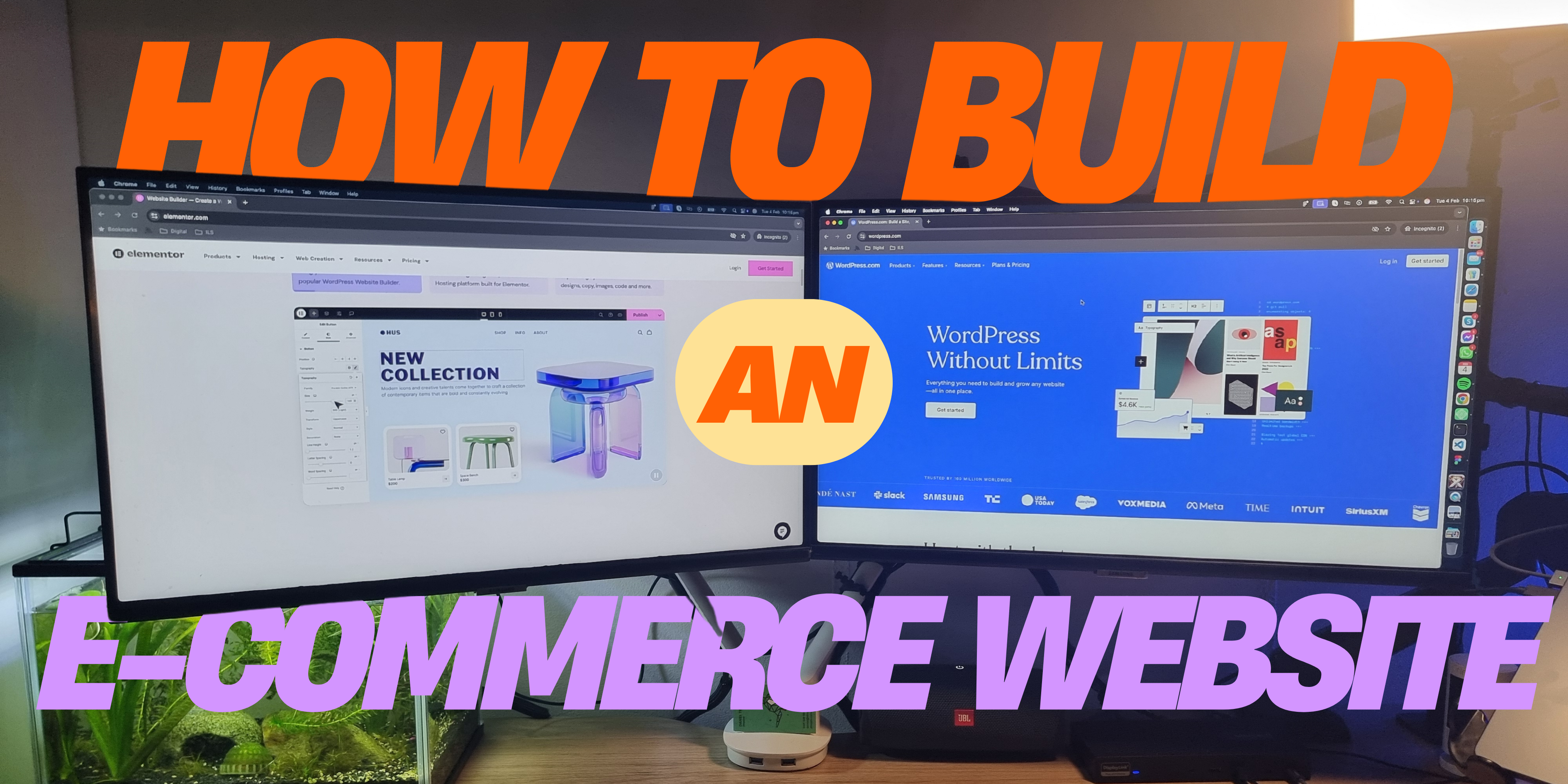Event tracking in Google Analytics 4 (GA4) is an essential tool for understanding detailed user interactions on your website or mobile app. This guide provides an in-depth look at setting up basic event tracking in GA4, enabling you to monitor user behaviour and refine your digital strategy effectively.
Introduction to event tracking
What is event tracking?
Event tracking in GA4 allows you to monitor interactions within your website or app that do not involve a page load or screen transition. Examples include clicks on links, file downloads, form submissions, and video plays. By tracking these interactions, you gain valuable insights into how users engage with your content beyond mere page views.
Unlike previous versions of Google Analytics, GA4’s event tracking is designed to be more flexible and user-friendly. It supports a broader range of user interactions and provides deeper context through the use of parameters. This makes it easier to understand not just what users are doing, but also the context in which those actions are taking place.
Benefits of using event tracking
- Comprehensive interaction data: Event tracking collects detailed information on how users interact with specific elements of your site or app. This can include actions like button clicks, video plays, and form submissions. By understanding these interactions, you can better assess what elements of your site are most effective and engaging.
- Enhanced user engagement insights: With event tracking, you can gain a clearer picture of what aspects of your site or app are engaging users the most. For instance, tracking video play events can show you how often users engage with multimedia content, and tracking form submissions can highlight which forms are most effective at capturing leads.
- Conversion optimisation: Event tracking enables you to track which actions are contributing to your goals, allowing for better targeting and optimisation of marketing efforts. By understanding which user interactions lead to conversions, you can refine your strategies to boost engagement and sales.
Setting up basic event tracking in GA4
Implementing event tracking involves configuring your GA4 settings to capture the data you need. This setup process is crucial for ensuring that you collect accurate and relevant data.
Step 1: Access your GA4 property
- Log in to Google Analytics: Start by visiting the Google Analytics website and signing in with your Google account. Ensure you have the appropriate permissions to make changes to the desired property.
- Select your property: Choose the appropriate GA4 property from your account where you want to implement event tracking. If you don’t have a GA4 property yet, you will need to create one.
Step 2: Configure events in GA4
- Navigate to the ‘Events’ section: Find this section under the “Configure” tab in the GA4 interface. This is where you can view, edit, and create events.
- Create and modify events: Here, you can either adapt pre-configured events or create new custom events tailored to specific interactions you want to monitor. For example, a digital publisher might track how often readers click the “expand” button on a collapsible content section. Custom events allow you to capture any specific user interactions that are important to your business.
Step 3: Using the Event Builder
- Event Builder Tool: GA4 provides an Event Builder tool that simplifies creating and modifying events without the need for complex coding. This tool is particularly useful for non-technical users who still want to take advantage of detailed event tracking.
- Define event parameters: Customize your events by setting parameters like ‘event name’, ‘event category’, and ‘event label’. These parameters help categorize and describe the interactions being tracked, making the data easier to understand and analyze later. For example, you might create an event for “button_click” with a category of “CTA” and a label of “Sign Up Button.”
Step 4: Verify and test events
- Test with DebugView: GA4’s DebugView allows you to test your events in real-time to ensure they are capturing data correctly. This tool shows you the events as they happen, helping you troubleshoot any issues immediately.
- Check data accuracy: After setting up, it’s vital to verify that the data appears in your reports accurately. Adjust any configurations if necessary to ensure data integrity. Regularly checking your data helps ensure that your tracking remains accurate over time.
Utilising event tracking data
With event tracking set up, the next step is to utilize this data to enhance user engagement and optimise your site or app. The insights gained from event tracking can drive significant improvements in how you interact with your users.
Analyse event data
- Access event reports: Regularly check the “Events” report in your GA4 dashboard to review the data collected from your events. This report provides a detailed breakdown of all the events being tracked, including counts and user engagement metrics.
- Data segmentation: Analyse your event data by different segments—like user demographics or behaviour—to gain deeper insights into how different groups interact with your site or app. For example, you might segment by device type to see if mobile users engage differently than desktop users.
Apply insights to improve user experience
- Optimise site features: Use the data from event tracking to identify which features are most popular with users and which may need improvements. For instance, if a particular button is rarely clicked, it might indicate that users are not finding it useful or that it is not prominently placed.
- Refine content and marketing strategies: Adjust your content and marketing strategies based on the user interactions that drive the most engagement and conversions. For example, if video play events are high, consider creating more video content to capitalize on this trend.
Conclusion
Event tracking in Google Analytics 4 (GA4) not only enhances your understanding of user behaviour but also arms you with data to make strategic adjustments that can lead to better user experiences and increased conversions. When set up correctly, it provides a granular view of how users interact with various elements of your site or app, from clicking on a specific button to how far they scroll down a page. For example, a digital publisher might track how often readers click the “expand” button on a collapsible content section to determine if readers find that information valuable.
Beyond individual page interactions, event tracking in GA4 is pivotal for understanding the performance of different channels that lead users to your site. For instance, by tracking events that originate from different sources—such as social media, email campaigns, or search engines—you can gauge which channels are most effective at driving valuable user actions. For example, an e-commerce site could track which ads lead to the most product views or purchases, providing clear data on which ads to prioritise or revise.
Furthermore, event tracking data can be leveraged to enhance automated marketing efforts. By integrating GA4 with marketing automation tools, businesses can create more targeted, behaviour-driven campaigns. For example, if a user watches a video on a product page but doesn’t make a purchase, you could automatically trigger a follow-up email with additional information or a special offer to encourage conversion. This strategic use of behaviour data helps in nurturing leads and moving potential customers through the sales funnel more efficiently.
In summary, the capabilities of GA4’s event tracking can transform how businesses interact with their users, providing insights that lead to more informed decisions, better user experiences, and ultimately, stronger business outcomes. Whether you’re refining user interface designs, optimising marketing strategies, or enhancing automated workflows, the detailed data from GA4’s event tracking is an invaluable asset in your analytics arsenal. For instance, a tech company might use event tracking to see how users interact with a new software tutorial, using data on pause, play, and completion rates to fine-tune its educational offerings.
By understanding and implementing the steps outlined in this guide, you can set up GA4 event tracking to better meet your business objectives and enhance user experience. For those looking to delve deeper into GA4’s capabilities, further exploration of its advanced tracking options is recommended.